Advanced Configuration
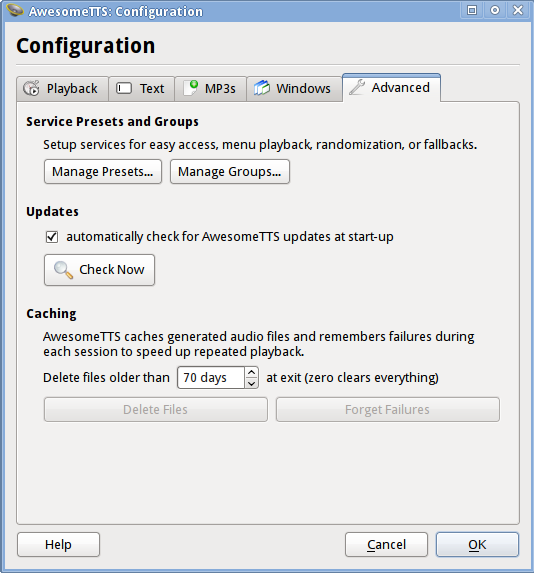 “Advanced” configuration tab
“Advanced” configuration tabThe “Advanced” tab allows the user to setup service presets and groups, update the add-on, and manage cached media.
Service Presets and Groups
Service presets allow on-demand playback of selected text and also easy recall of service configurations from AwesomeTTS dialogs. Service groups are lists of two or more presets for randomized or fallback-enabled playback. For more, see how to use service presets and how to use service groups.
Updates
As of the v1.0.0 release, by default, AwesomeTTS automatically checks for updates when you open a user profile for the first time in an Anki session.
From this section, you can disable the update checker from running automatically and you can also manually do a one-time check for updates.
Caching
Audio Files
Whenever AwesomeTTS records or plays audio, it caches the resulting MP3 locally. This improves the speed and performance of successive requests for the same audio, notably when using on-the-fly mode.
AwesomeTTS will only cache one MP3 file for a given combination of service, input text, and service options. The MP3 files are relatively small. They are stored in Anki/addons/awesometts/.cache as part of your Anki user profile.
You can set how long you want files in your cache to remain before they are automatically deleted at the end of your Anki session. You can also delete the entire cache at any time by clicking “Delete Files”.
Failures
Whenever AwesomeTTS tries to play or record audio from an Internet-based service but is unable to do so, it remembers the failure for the remainder of your session or up to one hour (whichever is shorter). This improves the performance of large groups when some service presets in the group cannot always produce audio.
You can tell AwesomeTTS to forget failures at any time by clicking “Forget Failures”.