Managing Service Presets and Speaking Selected Text
If you only want to occasionally play certain text back, you may want to setup AwesomeTTS with some of your favorite services and voices, and then do playback on-demand via a context menu.
This and the on-the-fly method are best for users who only need TTS playback while using the desktop version of Anki with AwesomeTTS installed. Users who use Anki on mobile devices (e.g. with AnkiDroid) or on AnkiWeb may want to instead store [sound] tags via the note editor or card browser methods.
Instructions
- From the Advanced tab of the AwesomeTTS configuration window, find the “Service Presets and Groups” section and click “Manage Presets”.
- Select the service you want to use and configure any options.
- Type a sample phrase and then click “Preview” to confirm that your audio is as you would like it to sound.
- Click “Save”.
- Enter a name or accept the default name based on the service and voice names, and click “Okay”.
- Exit the management window and configuration window.
- Navigate in Anki to the review mode.
- Select some text.
- Side-click the text to reveal the context menu.
- Click “AwesomeTTS”.
- Click the playback preset to hear the audio.
Hints
- Alternatively, instead of through the Configuration window, you can manage service presets from any AwesomeTTS window with the left-hand services panel.
- There is an “AwesomeTTS” option available on the context menus elsewhere in Anki, such as in the individual note fields in the note editor and the preview panes of the card layout editor.
- In review mode, the same options are available under the “More” button.
- Once you have setup at least two service presets, you can configure groups of these presets, which allows for some advanced playback/recording scenarios.
- Presets can also be used in the on-the-fly playback mode, which may be helpful if you want to specify which service configuration to use via a template field, e.g.: <tts preset="{{preset}}">{{text}}</tts>
Screenshots
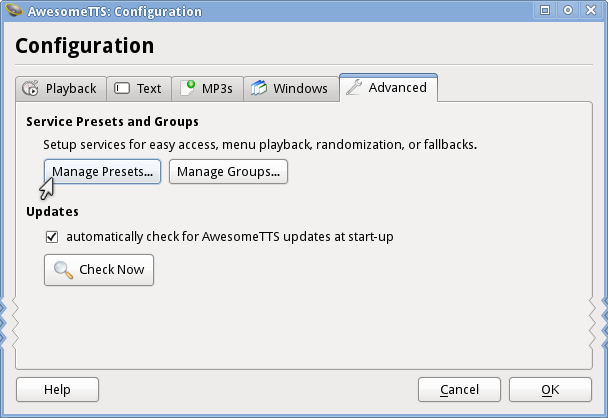 “Manage” button for Presets
“Manage” button for Presets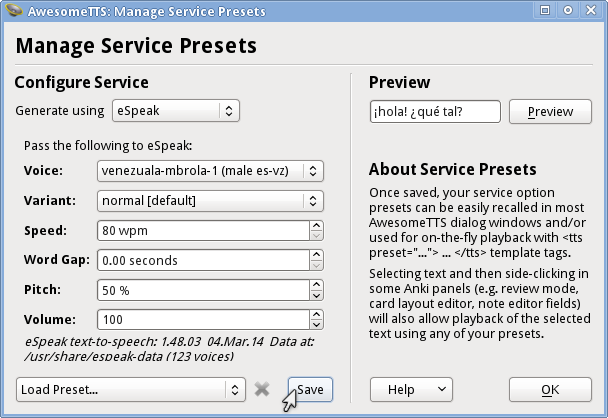 Manage Service Presets dialog
Manage Service Presets dialog![Note seen with a new [sound] tag in one of the input fields](/usage.presets.save.png) Naming the service preset
Naming the service preset![Note seen with a new [sound] tag in one of the input fields](/usage.presets.yield.png) Context menu during review
Context menu during review