Removing Audio via the Card Browser
AwesomeTTS can also be used to remove [sound] tags and audio paths from notes you select in the browser.
Instructions
- From the card browser, highlight the cards whose notes have audio that you would like to remove.
- From the “AwesomeTTS” menu, select “Remove Audio from Selected”.
- Check the fields that you want AwesomeTTS to scan for the audio.
- Indicate what kind of audio you want to remove.
- only [sound] tags or paths generated by AwesomeTTS will only remove audio that you created using the AwesomeTTS add-on
- only [sound] tags not generated by AwesomeTTS will only remove audio that you either created manually or with the help of another add-on
- all [sound] tags, regardless of origin, and paths generated by AwesomeTTS will remove any audio that AwesomeTTS recognizes
- Click “Remove Now” to begin processing.
Hints
- This feature is intended to be used to remove audio stored in your collection, such as audio you might have added using AwesomeTTS in the note editor or card browser, or even audio added independently of AwesomeTTS. This therefore does not cover on-the-fly playback, which requires editing your card templates.
- If you make a mistake, you can undo the changes by going to the Edit menu and selecting the Undo AwesomeTTS Sound Removal option.
- Removing audio from notes via this tool will not automatically remove the physical audio files from your collection. To do that, use Anki’s “Check Media” option in the main window “Tools” menu.
Screenshots
![Example note with [sound] tags in two fields](/usage.browser.yield.png) Example note beforehand
Example note beforehand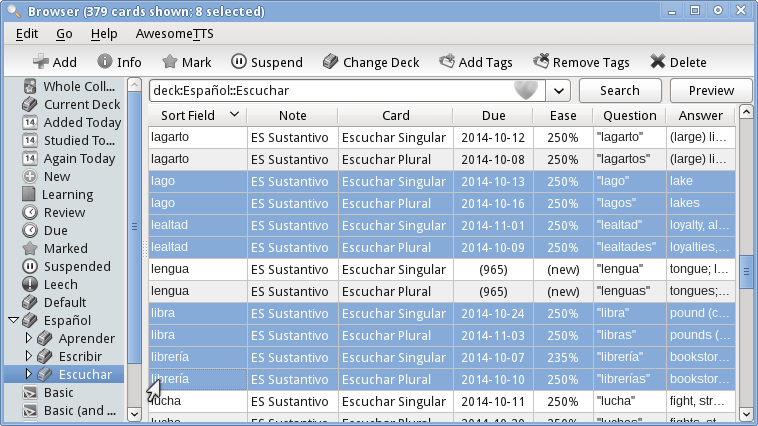 Selecting target cards in the card browser
Selecting target cards in the card browser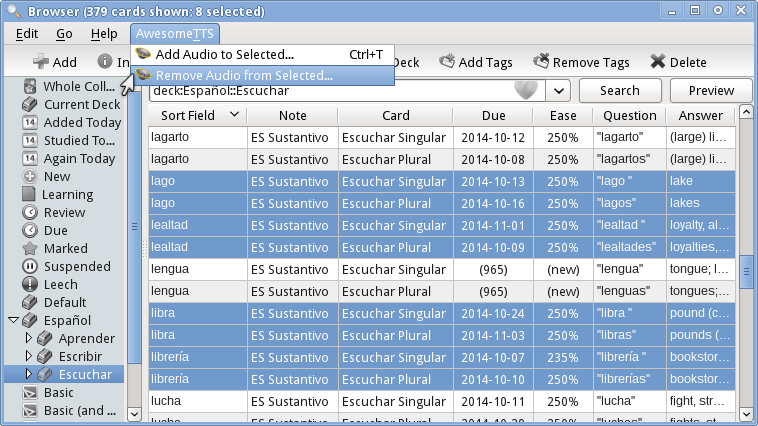 Card browser “Remove Audio from Selected” menu item
Card browser “Remove Audio from Selected” menu item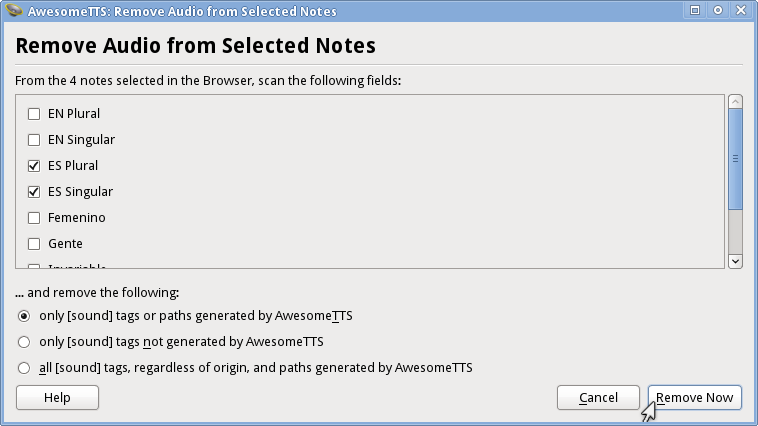 Mass removal dialog
Mass removal dialog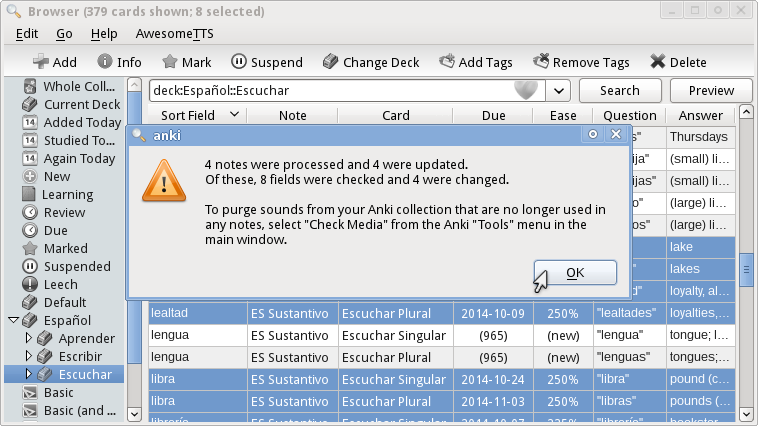 Confirmation dialog
Confirmation dialog![Example note with [sound] tags removed in all fields](/usage.removing.yield.png) Example note afterward
Example note afterward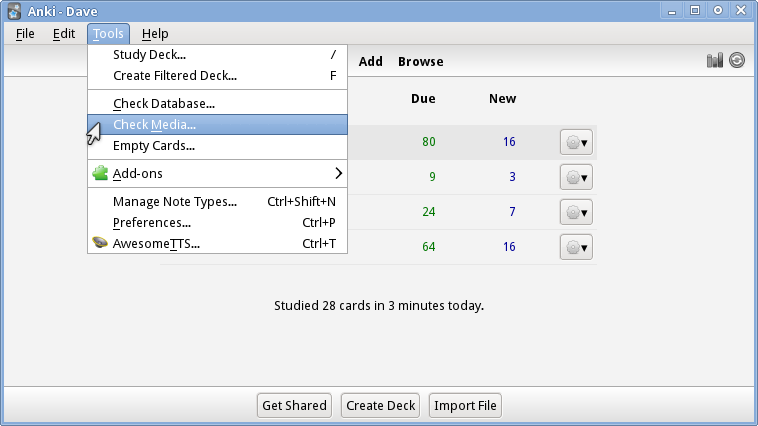 “Check Media” in “Tools” (optional)
“Check Media” in “Tools” (optional)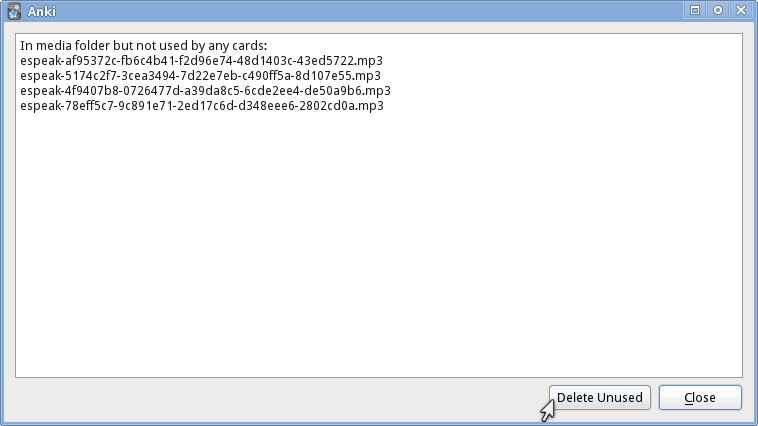 Removal of disused media files (optional)
Removal of disused media files (optional)